It is Monday morning and you got your first cup of joe for the week and you get the rumor that a storm may be brewing and you know that means there might be many callouts brewing for the rest of your day and maybe the rest of the week.
This would have been a headache for the dispatcher who would have to manually create this many callouts which may be, but not now, thanks to ARCOS Callout Activations. Save as Activation allows the dispatcher to save the callout for future use with minor changes to suit the situation needed.
Solution
Creating an Activation
- Create a callout, using the instructions in Creating a New Callout. The View Open Callouts screen displays.
- Click the Callout ID link for the callout from which you wish to create an Activation Template. The Callout Edit Page displays.
- Click Save as Activation. The ID and Description dialog displays.
- Enter an ID number and a description for the Activation in the dialog box.
- Click OK. ARCOS displays a message, reminding you a new callout was created for this activation.
- Click OK to close the message. The screen refreshes and displays the new callout.
Using an Activation
- Click the Callout button.
- Click the Activations button. The list of activations within the preselected locations displays.
- Click on the activation you want to activate. The Activate Callout page displays.
- Click the Edit button. The Edit Callout page displays. (Skip steps 5-6 if you do not want to change any of the callout information.)
- Make the necessary changes to the callout information: Reason, Custom Message, Trouble Location, Ticket Number, Description, etc.
Note: A new custom message cannot be recorded using ARCOS Mobile. See Custom Message Administration for details on creating a custom message. - Make the necessary changes to the number requested from each sub-callout.
- Click the Submit button, after you have made all of your edits.
- Click OK on the pop-up to confirm the launch. You are then returned to the View Open Callouts page.
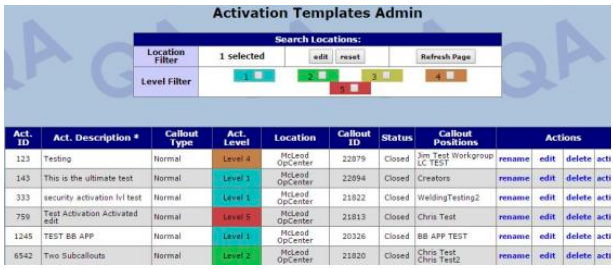
Comments
0 comments
Article is closed for comments.