You are able to restrict the capabilities an employee has creating and assigning employees to Location Access Groups.
Solution
- Go to the Sys Admin tab and press the Location Access button, this brings up the Location Access Group Admin Page.
- Here you’ll see all the Location Access Groups available to your company. With the list of locations in hand click “modify” and a list containing all locations present in your company will be displayed. If the cell containing the name of a Level 4 location is highlighted in red (unless it is the default All Access group, which does not highlight locations unless modified) then that Level 4 location is available to that Location Access Group.
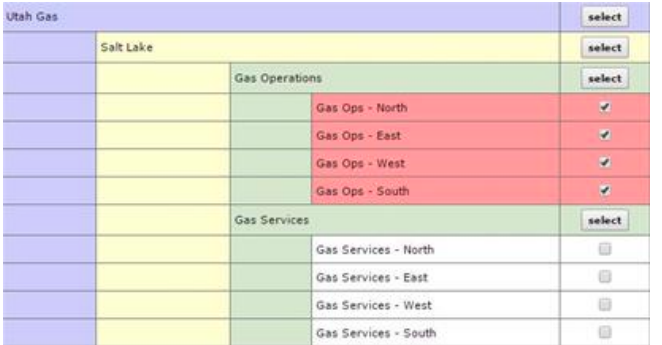
- Now if after going through each Location Access Group you find that none of them match the list of locations you require then you can click the Create new Location Access Group button on the Location Access Group Admin page and create the group with your specialized requirements.
- On this new page you see an organized layout of the Level 1, Level 2, Level 3, and Level 4 locations. If you click the select button on the right hand side of the layout then all locations within the Level 1, Level 2, or Level 3 location will be selected. If you want all locations but a specific few to be selected within a Level 1, Level 2, or Level 3 location then you may click the checkbox next to the Level 4 location to deselect them.
- Once you have selected all the locations you wish to include click the Save Group button to apply all selected locations to your Location Access Group.
Did you know...
Location Access Groups Admin is controlled by Security Groups.
Comments
0 comments
Article is closed for comments.