Chaining lists together allows you to predetermine order in which ARCOS will call rosters if the requested positions are not filled by the initially selected roster. When chains are setup properly, dispatchers do not need to watch callouts as closely or manually roll them to another roster in attempt to fill remaining open positions.
Solution
To add a sequence to a chain:
- Click the Roster List Ordering button on the List Mnt tab. The Roster List Ordering page displays.
- Click the chain link next to the list a chain will be added to.
- Click the Add Sequence button to add an additional sequence to the list.
- Select the Location, Primary Class/Workgroup and List Status that will be chained.
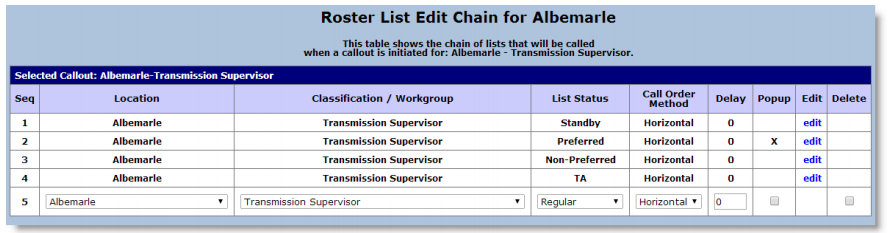
- Set any other necessary chaining options: Call Order Method, Hidden, Required, Delay and Delay Pop-up.
Note: The Chain Delay will not occur if the previous sequence did not attempt to contact any employees on the list.
Note: If a Chain Delay is setup in between sequences on a list, ARCOS can be configured to display a pop-up to the dispatcher once the delay period has completed. The callout will not call the next chained list until the dispatcher acknowledges the chain delay pop-up. - Click the Submit button.
Did you know...
To create a quick link to the ARCOS Log In page, you can go to the ARCOS Log In page, left click on the “a” in the address bar of your browser and drag it to your desktop.
Comments
0 comments
Article is closed for comments.