As you become more advanced within the ARCOS application, sometimes the least performed tasks become the difficult tasks, such as, adding an employee or modifying an employee. You may want to modify an employee to update their contact numbers, change their classification or location due to a role change; or perhaps, the employee is no longer with the company and you need to remove them from ARCOS.
Solution
To add a new employee to ARCOS, follow the steps below:
- Click the Employee tab.
- Click the Add button.
- Enter the employee data as necessary. The fields listed below are required:
- VRU ID
- Web ID
- First Name
- Last Name
- Seniority Date
- Service Date
- One Contact Phone Number
- Click the Save Data button.
To modify an employee in ARCOS, follow the steps below:
- Click the Employee tab.
- Click the Modify button.
- Click the employee’s name in the list of contacts.
Note: If you are unsure of the employee’s location in ARCOS, you can click the Search button in the Employee tab and use the search feature to find the employee. - Make the necessary changes to the employee’s information.
Note: If you need to remove the employee from ARCOS, change the employee’s status to delete. - Click the Save Data button to save the changes.
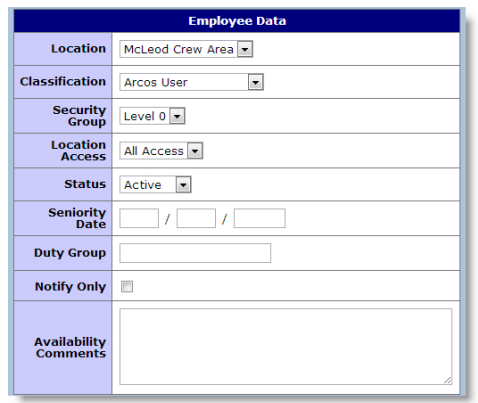
Comments
0 comments
Article is closed for comments.