For those companies that use the ARCOS Sign-On / Sign-Off feature, you know it is a very powerful tool used to set up future on-call rosters. Occasionally, when using the Sign-On page to modify who is on-call, the checkboxes are grayed out and uncheckable. When this happens, there are two possible solutions to amend the list.
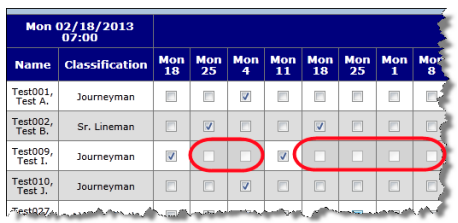
Solution
One reason the boxes become grayed out is the base date in the resequence options for the sign-on and sign-off lists is not identical. This happens when the base date/time is changed on one list but not the other by an ARCOS user. To see if the base dates/times are the cause of the issue, navigate to the Roster List Admin page for both the sign-on and sign-off lists and verify the base date/times match. If the base date/times do not match, make the necessary changes so they do.
Another reason the boxes become grayed out is due to the affected employee not being on the sign-on or sign-off roster for the roster period. This is caused by a user manually deleting the employee from the list using the List Maintenance page instead of modifying the employee’s list on the Sign-On page.
To resolve this issue, the employee will need to be added to the sign-off list. Follow the steps below, to add the employee to the sign-off list:
- Navigate to the Roster List Maintenance page for the sign-off list.
- Select the first period that the grayed out box is for from the Selected Roster Date dropdown.
- Click the Add Employees button.
- Check the checkbox next to the employee’s name.
- Click the Save button. ARCOS adds the employee to the sign-off list for all future rosters.
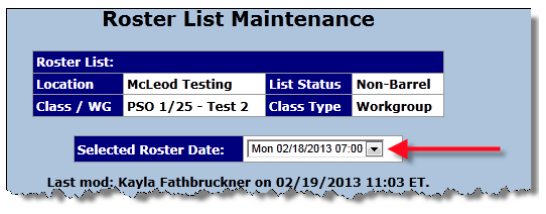
Comments
0 comments
Article is closed for comments.