ARCOS users may have tasks, which they perform on a daily basis. ARCOS supports the ability to save your search criteria on reports, allowing them to be generated at a later date or shared with other users; thus, eliminating the repetitive tasks of changing the search criteria every time the report needs ran. When generating any report within ARCOS (excluding the Callout List report and Roster Push), users have the option to save their search criteria; location, date, time and any optional selections like rosters or callout types.
Solution
To save a report's filters for future use:
- Navigate to the search criteria page for the report you wish to save.
- Select the location, date/time range and other filters to search by.
- Click the Save Report button. The Saved Reports - Save New screen displays.
- Type a description of the report in the Description field.
- Select No, View or View + Edit from the Public? dropdown menu.
Note: The Public? dropdown menu sets the security level for the saved report.- No: Only you can view and run the saved report.
- View: Other ARCOS users can run the saved report but cannot make any changes to it.
- View + Edit: Other ARCOS users can run and modify the saved report.
- Select the Selection Start and Selection End parameters, if desired.
Note: The offset is the number of days or hours the date/time search range differs from the reference point in the first dropdown. E.g. If the selection start is today with an offset of -7, the reports start date is 7 days ago. - Click the Save button. The report setup is now saved and is added to the Existing Saved Reports table.
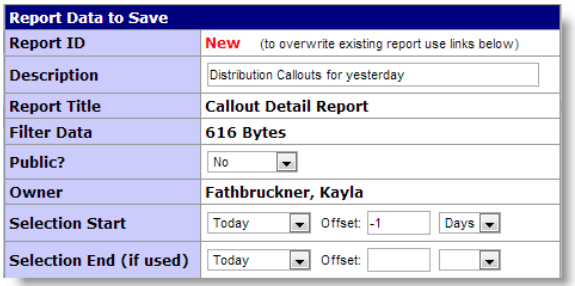
Did you know...
When viewing the list of saved reports within ARCOS, you can check the Mine Only checkbox at the top of the table to view only reports you saved.
Comments
0 comments
Article is closed for comments.