Why was the Linemen list not called all the way through? Why did this callout take so long to fill? Who disabled Blast Calling for the callout? These are all questions that can come up after a callout does not go the way you expected. Rest assured, there is an easy way to find the who, what and when for all of these questions.
The Callout History Report displays the entire history of a callout—from the time the dispatcher selects a list to the time the callout is closed. This includes:
- Changes made by the system and by an ARCOS user
- Changes in callout preferences (E.g. Blast Calling, Serial Calling, Pager Delay, J/A Rule, E-mail…)
- Changes in the number of employees requested
- Resubmits
- Additions of other classes/rosters
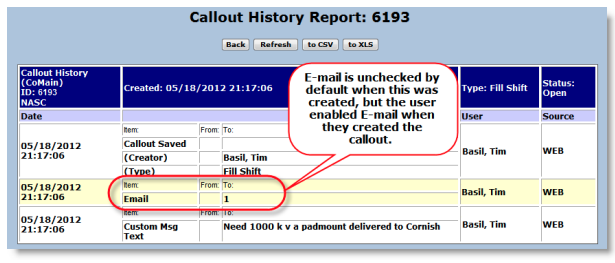
Solution
To access the Callout History Report:
- Navigate to the Callout Detail report for the callout.
- Click the History button—next to the Accepts and Corrections buttons.
The Callout History report displays with a table for the callout or CoMain (shown above) and an Additional table for each sub-callout/callout list (shown below).
Column descriptions:
- Date: The date and time the change occurred.
- Change Made: Contains three columns. 1) item changed, 2) the items original value, and 3) the items new value.
- User: The ARCOS user who made the change. Changes made by the system are displayed as
Loader, Data. - Source: This is usually the Web or the System. However, if your company uses Activations or the
BlackBerry App, the source may be Inbound or Mobile.
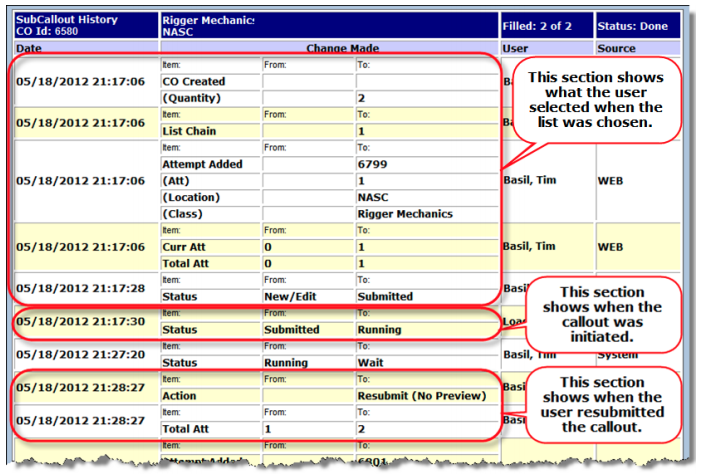
Comments
0 comments
Article is closed for comments.