Do you run several reports for different locations daily? This process can be very time consuming, requiring you to modify the search criteria for each report. What a hassle! The Saved Reports feature within ARCOS can decrease the daily time you spend setting up and running reports.
For example, if the Morning Recap Report needs to be run daily for the East Division and the West Division independently, you would have to select your criteria for the East Division, run the Morning Recap Report, and then clear your filters, select your search criteria for the West Division, and run the Morning Recap Report a second time. The Saved Reports feature allows you to save the search criteria for the two locations separately eliminating the need to select and reselect search criteria.
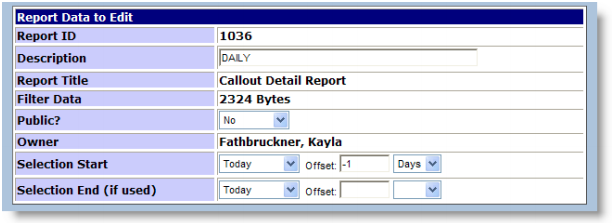
Solution
To save a report, follow the steps below:
- Navigate to the Search Criteria page for the report to save.
- Select the desired search criteria.
- Click the Save Report button. The Saved Reports-Save New page displays.
- Enter a meaningful name or description of the report in the Description textbox (for example “Spencer Location—24 hours”).
- Select the security level of the saved report from the Public? drop-down menu. See descriptions of available selections below.
- No: Only the creator/owner of the saved report can view the report.
- View: The report is viewable by other users. They can run the saved report with the selected criteria but cannot save any modifications made to the report.
- View+Edit: Other users can run the saved report and can save any modifications to the report.
- Modify the Selection Start and Selection End selections if necessary. These selections
allow someone to modify the way the report uses the selected date/time range.
Note: These selections usually do not need any modification prior to saving the report.
Did you know...
Too many saved reports to sift through to find yours? Check the Mine Only checkbox at the top of the Existing Saved Reports table to view only reports you have created.
Comments
0 comments
Article is closed for comments.